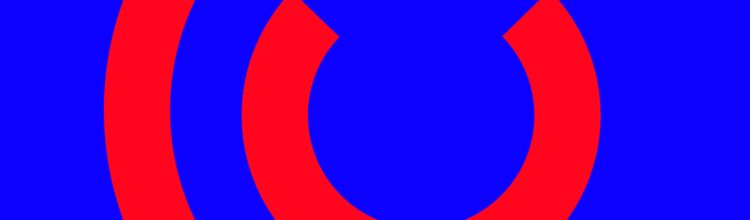Archive Firmware releases CraftBot
Up to date official firmware at http://firmware.craftunique.com/pr3Dator.firmware
Early CraftTool (Unofficial Beta to update firmware. Use at your own risk). (Updated with pr3dator.11706) (this crafttool only works with older versions of firmware!)
New CraftTool with july 2018 FW to be downloaded here.
Download Zip and unpack. Ignore the safety warnings of Windows or not. Start the exe. CraftTool in the folder made. In the folder there’s a *.firmware file which is used to update the CB. You probably have to replace that when newer versions are available. It gives the possibility to update the main board and LCD both, or the LCD separate. When failing to update:
You shut off! Abd the CB off and on again and try again. No need to restart CraftTool.
Load with CraftPrint 1.14 https://craftbot.com/craftware/or newer
- Pr3dator CB3 19718 16168 20-9-2019 CraftBot 3 2-7-2019
- CBP CB2 12290 and CB3 15705, 7 januari 2019 Post is here. Has the X2 motor driver overtemperature pre-warning! So don’t use it.
-
Pr3dator 12145 and 15091 , 9-10-2018. Post is here.
-
Pr3dator 12144 and 15089, 4-10-2018 new firmware for the non CB3 and CB3. post is here.
-
pr3Dator 12095-14998, 6-9-2018 new firmware for the non CB3 and CB3. post is here.
-
pr3Dator 11965 and 14535 , 2-7-2018 new firmware for the non CB3 and CB3. post is here.
- pr3dator.14252, 3-5-2018 post is here.
- pr3dator.11759 20-12-2017
- pr3dator.11706 7-12-2017 see this post. New version based on the new silent stepper drivers (but works with earlier electronics as well) New current M906 command for the steppers.
- pr3dator.10771 30-3-2017 see this post. Seems bug free and has great features. Also good Vase mode
- pr3dator.10303 22-2-2017 see this post.Still some bugs
- pr3dator.10290 20-2-2017 see this post. retraction bug
- pr3dator.10155 9-2-2017 see this post.
- pr3Dator .9657 18-10-2016 see this post.
- pr3Dator .9606 1-10-2016 see this post
- Pr3Dator.9539-5 8-9-2016 see this post.
- Pr3Dator.9332 11-8-2016
- pr3Dator.8886 9-7-2016 Official version with Power Break, E-shift and on-the-fly tweaks
- pr3Dator.8879 8-7-2016Beta with continue after power loss**
- pr3Dator.8844 2-7-2016Beta with improvements for the timer *
- pr3Dator.8831 1-7-2016Beta version to work with the new and old version of the CB+ On the fly tweaks for temp, flow and and speed!
- pr3Dator version updated CB + 1-7-2016 Version only suitable for the upgraded CB+ Temporarily version!!
- pr3Dator.8308 (Beta to test E shift, no official version)
- pr3Dator.8263 Old Official and reliable version (lowered min temperature and resolved random pausing)
- pr3Dator.1.0.350 (Beta with new acceleration algorithms and better heating)
- pr3Dator.7812 version with the random pause problem
- pr3Dator.7502
- pr3Dator.7164_1
- pr3Dator.7164
- pr3Dator.7117
- pr3Dator.7116
- pr3Dator.7009
- pr3Dator.6786
Zie ook: http://craftbot.smurfy-net.de/
** The limits of restart-ability in the 8879 firmware:
- the gcode has to be in the top directory, or maximum 2 directories lower.
- the file must have absolute coordinates with millimeter dimensions. The restart process:
- the program detects, that there was a failed print, finds the file and asks, what you want to do first: heat the head or home the XY.
- if you have chosen home, then it lifts up the head some, then goes to XY0.
- after that it starts to scan the file, passing almost all M commands to the printer, good for your motor tweaks and stuff.
- if finds the position, then waits for the temperatures to settle, and after that goes to pause. In pause you can extrude, tweak stuff, etc.
- if you press play, then it hopefully resumes printing and will not upend your print :-)
* hightlights of the 8831 firmware
- tweaks while printing
- bed and extruder heat tweak
- speed tweak
- flow tweak
- fan tweak
- lights tweak
- pausing
- all above
- an extra safety for unwanted stopping
- extra buttons to unload and load filament
- settings before print
- an extra user preset for temps
- counter for print hours
- info when printing
- timer / counter based used bytes
- Z height displayed
- hidden functions
- it works with all CB’s also the new version of the plus.
- corner tweak as I have tested some months ago but with M1210 o accelerated homing and pause
- removing the USB stick makes it pause
- speed is limited to 120mm/s in the FW
- temp measuring is accurate until 300 degrees
Here are the steps for how to update the firmware, also if it doesn’t work, please try to use another USB cable/USB port on your computer.
1. Please check, that the cable between LCD and PCB panels is perfectly plugged in.
2. Connect your printer to your PC/laptop with USB cable
3. Turn on your printer.
4. Run CraftPrint on your computer.
5. Hold the reset button of your LCD panel and press the erase button many times to make sure that the software is erased. (These buttons can be found on the back of the LCD panel.)
6. Use 2 pieces of filament to press the reset and erase buttons of PCB panel through the 2 holes on the right side of the printer – to make sure, repeat this few times.
7. If the erase was successful, CraftPrint says that the panels have been cleared.
8. Turn off the printer for 10 seconds.
9. Turn on your printer.
10. In CraftPrint, push the button with free dots, choose “Update CraftBot…” option.
11. Firmware will start to install.
12. When the “Turn OFF your CraftBot…” text appears on the window of CraftPrint, turn off your printer.
13. Wait 5 seconds, and turn on your printer. (If CraftPrint says that it disconnected with the printer, you waited too much and you have to repeat the erase process from step 5.)
14. Firmware update will continue on your LCD panel.
15. Huzzah! You successfully applied the newest firmware version! :)